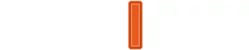The new notification center in Checkmk 2.4 simplifies alert management, reduces errors and allows users to specify precisely who, when and how to be notified. With an intuitive interface and Guided Mode, even novice users are able to build effective notification rules in minutes. This is a huge step forward for any organization using monitoring.
Table of Contents:
-
Why the new notification system?
-
What is the Notification Hub?
-
How Guided Mode vs Overview Mode works
-
Noise reduction and better targeting of alerts
-
Setting up recipients – now without confusion
-
Edit notification and integration channels
-
Shipping conditions and escalation control
-
Testing and activating notifications
-
Summary
Why the new notification system?
The previous notification system was extensive and flexible, but often caused configuration errors. The new solution in Checkmk 2.4 is a clear layout, logical grouping of settings, built-in prompts and default values based on best practices. This makes creating notifications simpler and faster.
What is the Notification Hub?
Notification Hub is a central panel for managing all aspects of notifications in Checkmk. From one place you can:
-
configure and test notifications
-
view statistics (e.g. number of failed shipments)
-
verify erroneous rules
-
optimize the number of alerts
-
manage escalations and contact groups
In addition, the system will warn you if notifications have been accidentally turned off by Master Control.
How Guided Mode vs Overview Mode works
You have two configuration modes to choose from:
Guided Mode – ideal for less experienced users, guides you step-by-step through the entire process, verifying the data as you go. Shows only relevant options, depending on the configuration stage.
Overview Mode – for advanced administrators. Allows full control and quick editing of all settings without order restrictions.
Noise reduction and better targeting of alerts
With the new options, you can:
-
filter short-term anomalies (“Balance short-term spikes”)
-
restrict generation of notifications (“Restrict generation of notifications”)
-
customize the timing, content and frequency of alerts
-
exclude irrelevant statuses such as “Unknown” or “Unreachable”
By default, Checkmk notifies only on actual status changes – e.g. CRIT → OK.
Setting up recipients – now without confusion
In the new system, the distinction between condition filters and actual recipients is clear. In the “Recipients” step, you clearly define who will receive the notification – users, contact groups or custom email addresses. Adding recipients is quick and intuitive.
Edit notification and integration channels
In the “Methods” step you have quick access to all notification channels: email, MS Teams, Slack, Jira and others. You can:
-
edit or clone existing settings
-
create new parameters without leaving the screen
-
manage integrations centrally – one change updates all related rules
Shipping conditions and escalation control
The new system makes it easier:
-
Setting time rules (e.g., curfew)
-
filtering based on message content
-
control of the frequency of notifications and the number of repetitions
-
implementation of escalation scenarios
At the end of the configuration, you can give a description to the rule and test it right away.
Testing and activating notifications
After saving the configuration, you can:
-
Click “Apply & test notification” to immediately send a test alert
-
use the “Test notification” function available from the Setup menu
-
you no longer have to click “Activate changes” – rules work right away
Summary
The new Notification Hub in Checkmk 2.4 is an intuitive, modern alert management system that:
-
reduces configuration errors
-
Reduces setup time for notifications
-
facilitates debugging and control
-
provides greater precision and flexibility
This makes monitoring truly effective – it not only records problems, but also enables instant response. Try it and see how Checkmk with RAMSdata will improve your IT infrastructure.